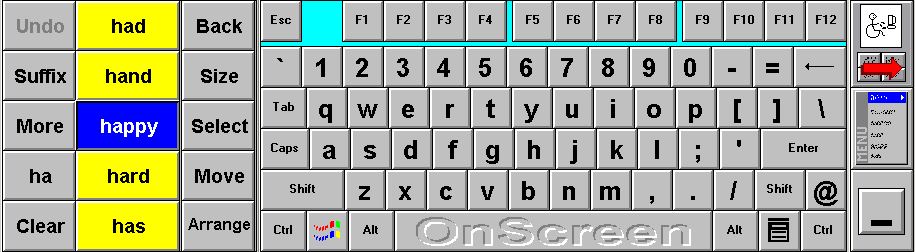
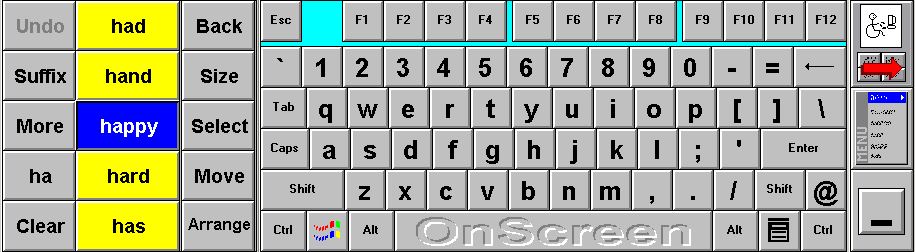
Our on-screen keyboard allows the user to enter text into any application. I've included many special features based on feedback from actual on-screen keyboard users. A few are:
WordComplete gives you choices of words you've used previously, in the order of frequency-of- use, to complete your current word. It learns as you use it, adding to its built-in word bank.
SizeApp/Auto-Arrange lets you size the application you are typing 'into', so that the OnScreen and app. windows do not cover each other.
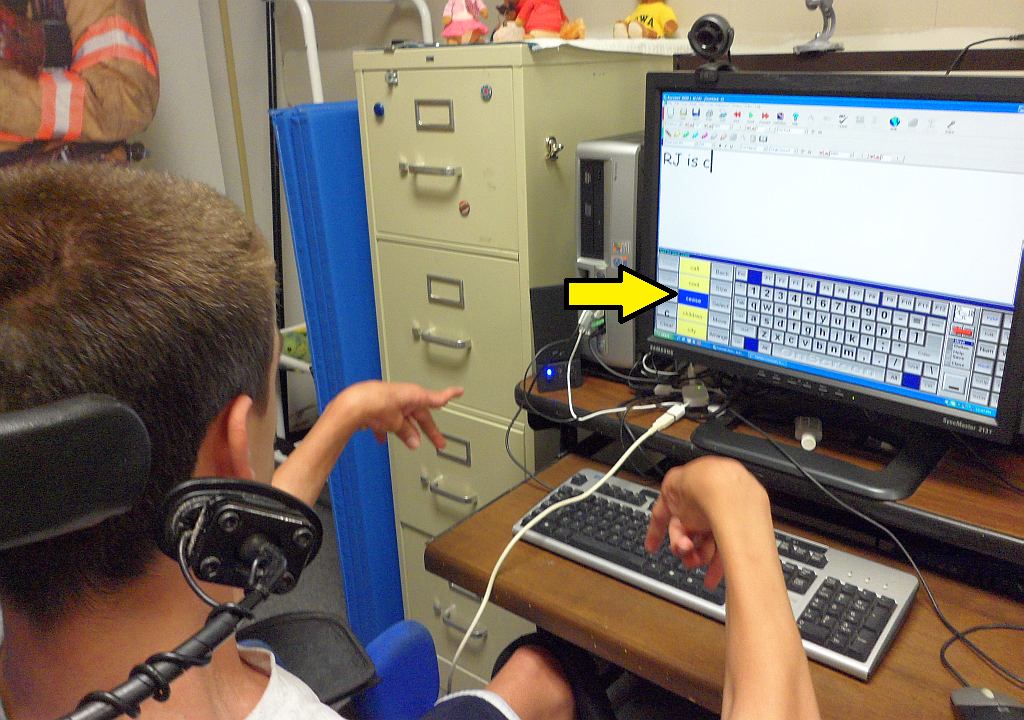
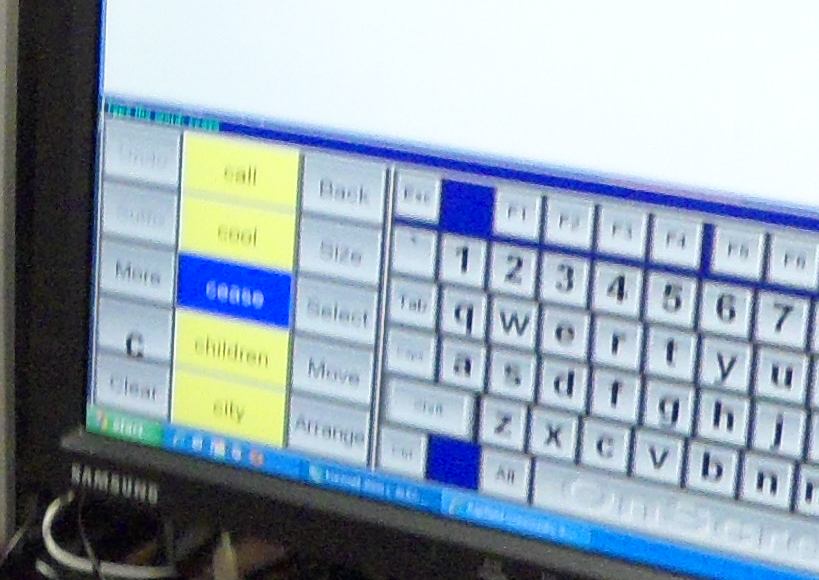
Alex
uses a controller on his wheelchair to control the PC cursor
and clicks with his cheek. He had been using my CrossScanner with
2 switches, but he likes the wheelchair controller better as
it's 'direct select' (and I don't blame him ;-) You
can see our OnScreen on his screen. The arrow points
to the WordComplete (WC) area (like "word
prediction"). Alex loves being to *hear* the WC
candidates but it takes time for him to move his cursor from
the letter area of OnScreen over to the WC words to hear
them (he has a visual deficit also). So he, and his
OT, Carol, asked me (and Kermit of IMG, the programmer on
this project), to create a new feature, "Scan WC Words" for
him. Now, he can type a letter, and the WC words will
auto-speak. When/if he hears his desired word, he
simply clicks again; he doesn't have to move his
cursor. After OnScreen types that word into his
document, the cursor re-appears back on his clicked letter
in OnScreen's letter area.
It sounds more complicated than it is! It worked and
Alex wrote me this note (he also wrote one to Kermit!):
Works with: any pointing device (SAM-Joystick and SAM-Trackball works well) or CrossScanner
(Read my
Downloading notes to learn more about
downloading, decoding, and decompressing)
| OnScreen Software for Download (Nothing will be shipped!
See below for CD version)
2) Purchase a Registration Code (or you can purchase the Code at any time) |
|
| SW-7R - Registration Code for OnScreen
for ALL Windows - $119 (Be patient after you click) |
Download for Windows 7 and earlier Download for Windows 8/10 or Purchase |
| SMX-7R - KeyStrokes for Mac OS X - $299 (See below to place order) |
Download Now or Purchase |
| SM-7R
- Registration Code for OnScreen for Mac OS 9 &
earlier - $119 (Be patient after you click) |
Download Now or Purchase |
|
|
|
| SM-7 - OnScreen for Mac OS 9 (and earlier) - $119 | Order |
| SMX-7
- KeyStrokes for Mac OS X - $299 |
Order |
| SMX-7-U - KeyStrokes for Mac OS X
(Upgrade) - $249 (for current OnScreen for Mac owners) |
Order |
| SW-7 - OnScreen for ALL Windows - $119 | Order |
Click Here for Frequently Asked Questions (FAQ) about this product
Click here to download the SAPI 5.1 speech installer for Windows
Home| |Quick Find| |Contact| |View your shopping cart or Checkout