Speak To Me!
Command &
Control
Speech Recognition (SR) software
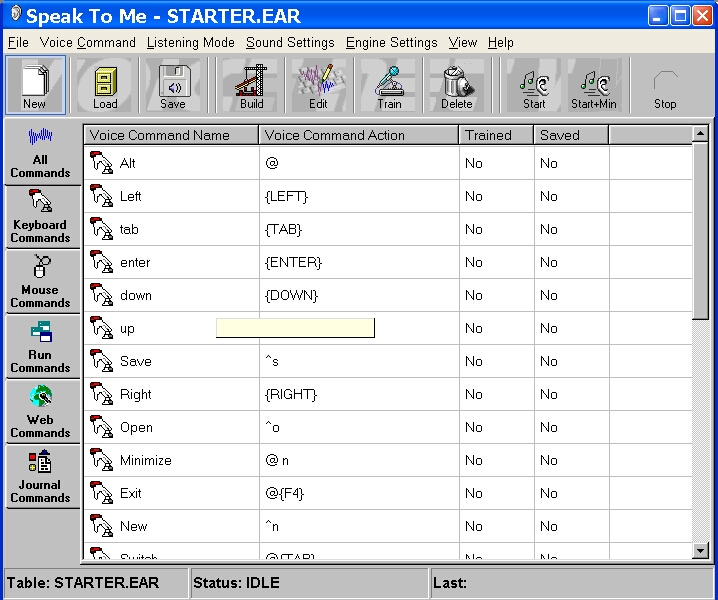
(Click on the image to see it larger)
Speak To Me!
Command &
Control
Speech Recognition (SR) software
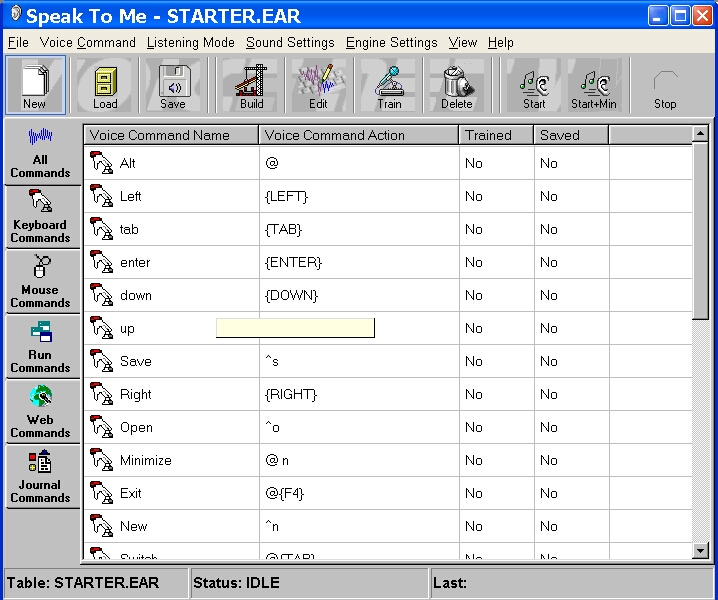
(Read
my Downloading notes
to learn more about
downloading, decoding, and decompressing)
| Speak
To Me! Software
for Download 2) Purchase a Registration Code (or you can purchase the Code at any time) |
|
| SW-28R - Registration Code for Speak To Me! for ALL Windows - $59 | Download
Now (3.3 MB) or Purchase |
|
|
|
| SW-28 - Speak To Me! for all Windows...$59 | Order |